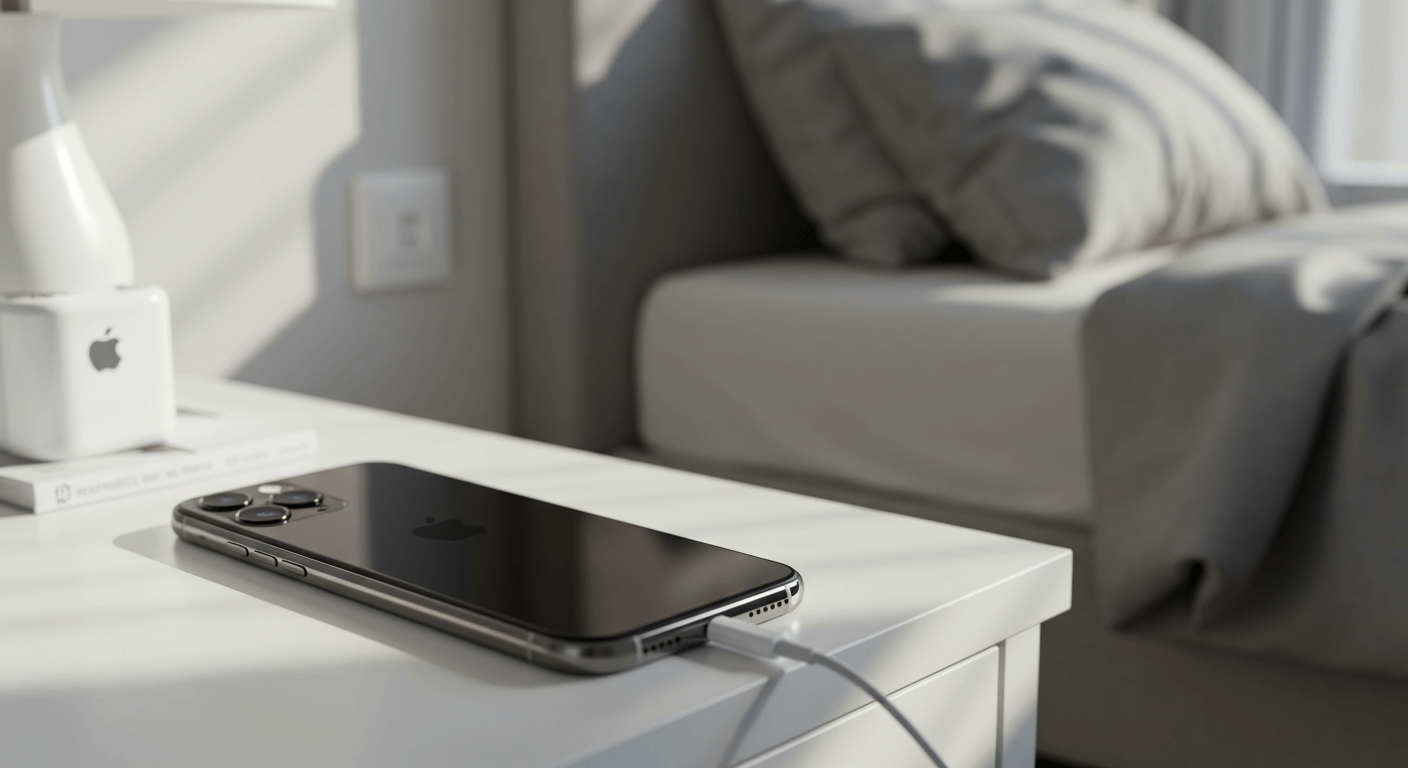What Is Apple CarPlay and How to Set It Up? A Complete Guide for You
With Apple CarPlay, you can now connect your iPhone with the infotainment system in your car. You can call, send messages, or listen to music/get your way by using the touch screen in the car. This manual includes all steps needed in setting up and using Apple CarPlay in your car.
Key Takeaways
-
Apple CarPlay integrates iPhone with your car, mirroring key apps like Phone, Music, and Maps onto the car’s touchscreen for safe, easy access while driving.
-
Supports wired and wireless connections, allowing seamless setup via USB or Bluetooth with compatible iPhones (iOS 7.1+) and CarPlay-ready vehicles.
-
Siri and car controls enhance safety, enabling hands-free voice commands and integration with steering wheel buttons to minimize distractions.
-
Optimized app experience on the go, displaying a simplified CarPlay interface for essential apps, including third-party options like Spotify and Google Maps.
-
Requires minimal setup and accessories, needing only a compatible iPhone, car system, and extras like a fast charger or phone mount for a smooth, powered experience.
What Is Apple CarPlay?
The Apple CarPlay is an in-car system that allows drivers safely to access the key features of their iPhones by bringing their functionality into the vehicle's onboard system. It just integrates the iPhone in such a manner that one can use all functions, including calling for directions or listening to music, without any distractions during driving.
With Apple CarPlay, you can connect your iPhone wirelessly or via USB cable to your car's entertainment system. This mirrors select apps from your iPhone onto the car's touchscreen in a simplified CarPlay interface. You can easily tap icons or use voice commands via Siri to access key iPhone functions for calls, music, maps, messages and compatible third party apps.

Apple CarPlay will smartly and safely project some of the most used iPhone functions in your car. It is designed so it only maximizes and limits access to apps that are only necessary to not distract people driving. When you set up CarPlay, you can use most iPhone functions through your car's infotainment system.
What You Need to Run Apple CarPlay
- A compatible iPhone model running iOS 7.1 or later. Newer iPhones can connect wirelessly, while older models require a wired USB connection. Refer to Apple's official compatibility list.
- A car with a factory-installed infotainment system that supports CarPlay, or an aftermarket car stereo that has CarPlay capability. Many current car models come CarPlay-ready.
- A car phone mount or holder to securely position your iPhone in a convenient spot within driver's view. This allows easy access and visibility while driving.
- A car charger or charging cable to keep your iPhone powered when running CarPlay. The CarPlay interface and use of apps can drain iPhone battery quickly.
How Apple CarPlay Works in Your car?
With Apple CarPlay properly set up and your compatible iPhone connected either wirelessly or via USB cable, your car's built-in infotainment system touchscreen will switch to display the CarPlay interface customized for safe driving use.
The CarPlay home screen shows icons for quick access to Phone, Music, Maps, Messages and other compatible iPhone apps optimized for in-car use. Apps like Podcasts, Audible, Spotify, Google Maps and certain third-party apps developed for CarPlay will show up if installed on your iPhone.
Tapping on the icons will launch the corresponding iPhone apps in fully optimized CarPlay mode on your car's touchscreen. All content from your iPhone apps will be mirrored and formatted to take advantage of your car's display. The apps can be accessed using your car's touchscreen, control knob/dial or steering wheel buttons.

CarPlay also seamlessly integrates with your car's native interfaces like control knobs, buttons, touchpads or voice assistants. For example, your car's physical volume and track controls will work to control music playback in the Music app within CarPlay.
And CarPlay supports Siri voice commands activated through your car's controls or steering wheel. This allows you to keep your eyes on the road for maximum safety while using Siri to make calls, send messages, get directions etc.
In summary, with both wired and wireless connection modes, Apple CarPlay enables your car's infotainment system to safely display and control iPhone apps to meet all your driving needs.
How to Set Up Apple CarPlay
- Confirm your iPhone and car models are supported using Apple's official compatibility lists. Most new iPhone and car models typically support CarPlay.
- For wireless CarPlay setup, go to your iPhone settings app > General > CarPlay and enable CarPlay as well as Bluetooth. Then in your car's infotainment system, select the wireless CarPlay pairing option to connect your iPhone.
- For wired CarPlay connection, use an Apple certified Lightning USB cable and plug one end into your car's USB port or CarPlay input, and connect the other end to your iPhone's charging port. Avoid third-party cables.
- Follow the on-screen prompts on your car's display and on your iPhone to enable and setup CarPlay. You will have to accept permissions for CarPlay to access certain apps like Phone, Messages, Maps and approved third-party apps. Enable Siri if you want voice commands.
- After successful setup, your car's touchscreen will automatically switch to the CarPlay interface every time you connect your iPhone. Some apps like music and podcasts may need downloading on your iPhone for full CarPlay integration.
- For convenient access while driving, position your iPhone in a safe spot like on the car's dashboard using a sturdy car phone holder or mount. Avoid obstructing your view.
- To avoid battery drain when using CarPlay, connect your iPhone to a high-quality car charger or USB charging port that provides enough power. Older chargers may be insufficient.
Following these tips will help you correctly set up both wired and wireless CarPlay to enjoy a seamless experience between your iPhone and car. Stay focused on driving safely.
Essential Accessories to Enhance Your CarPlay Experience
To further improve your Apple CarPlay experience, useful accessories include:
- Fast charging car chargers like theUgreen 130W USB C Car Charger to quickly power up multiple devices including new iPhones.
- Compact car chargers such as the Ugreen USB Car Charger Adapter 36W with both USB-C and USB-A ports to conveniently charge two phones.
- Adjustablecar phone holderslike the Ugreen Windshield Dashboard Car Phone Mount to securely mount your iPhone for easy access and viewing.
- A wireless CarPlay adapter to add wireless CarPlay capability if your car stereo lacks it. Plug in to enable wireless CarPlay.
- A backup or dash cam for parking guidance, collision alerts and driving recording to complement CarPlay.
- An aftermarket CarPlay car stereo as an upgrade with dedicated touchscreen and controls.
With the right accessories like Ugreen's range of high-speed car chargers and adjustable phone mounts, you can optimize, position, power and personalize your iPhone to get the most out of Apple CarPlay on your drives. Stay focused on the road and let CarPlay handle connections.